
Windows 7 expires in weeks: how to move to Windows 10
If you are a Windows 7 user, your deadline is nearing. Windows 7 officially exits support on 14 January, so it is getting very close to the time you need to upgrade to Windows 10.
“End of support” means that your Windows 7 or Office 2010 software will no longer receive updates, including security updates, according to Microsoft.
If you are a consumer, there is really no option but to upgrade to Windows 10. If your PC is part of a Windows 10 Professional or Enterprise volume license, joined to a domain, your company may be willing to pay Microsoft a per-device fee to maintain support for 2020. But that is an option only for business PCs, not everyday users.
What to do after Windows 7 support ends
At this point, you have several choices:
- Ignore the deadline, including the popup warnings you have probably already received.
- Buy a new copy of Windows 10 (€145 from Microsoft), and install it.
- Hope that the free upgrade loophole still exists.
- Buy a new Windows 10 PC and migrate your existing files over to the new machine.
Note that these options also apply to Windows 8.1, whose support ends in 2023.
Option one: Risk your entire PC
We would not recommend the first option: ignoring the deadline altogether. Essentially, at least where Microsoft is concerned, your PC will simply cease to exist. Third-party antivirus software, apps, utilities, games and other software will still work. But Microsoft will not upgrade any of its browser software, and if a vulnerability is discovered for Windows 7, it will not be patched. There will be no technical support for Windows 7. You’re on your own.
One exception? Oddly enough, it is Office. If you subscribe to Office 365 and run Windows 7, you will still receive security updates for Office 365 for the next three years, until January 2023. But you will not receive any new Office 365 features, which are one of the reasons for buying Office 365. Office 2010 and the newer standalone Office suites will be “supported,” too—but only if the problem is specific to Office, and not to the interaction between Office and Windows 7. In that case, you are stuck.
Option two: Buy a new Windows 10 license
Second, you can upgrade your existing PC with a new Windows 10 license.
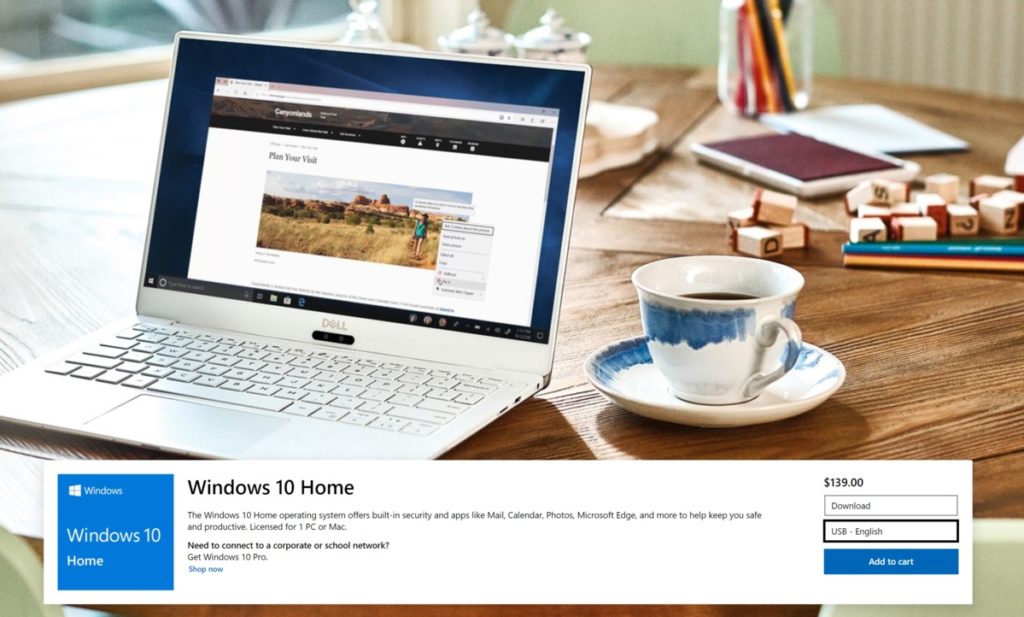
At one point, upgrading to Windows 10 was as simple as clicking a button and signing up for the free upgrade. Unfortunately, that window has closed—maybe. That means paying €259 for Windows 10 Pro, or €150 for Windows 10 Home. That will buy you a USB key with the Windows 10 software installed, which you can then insert into your PC and perform the necessary upgrade.
Option 3: Upgrade to Windows 10 for free
There may be a third option. Microsoft gave Windows 7 and Windows 8.1 users an entire year after the launch of Windows 10 (until July 31, 2016) to upgrade to Windows 10 for free, and then until the end of 2017 to use an assistive loophole to gain access. However, Microsoft apparently never turned off the Windows 10 upgrade servers, according to ZDNet reporter Ed Bott. So you may luck out and upgrade from Windows 7 to Windows 10 for free.
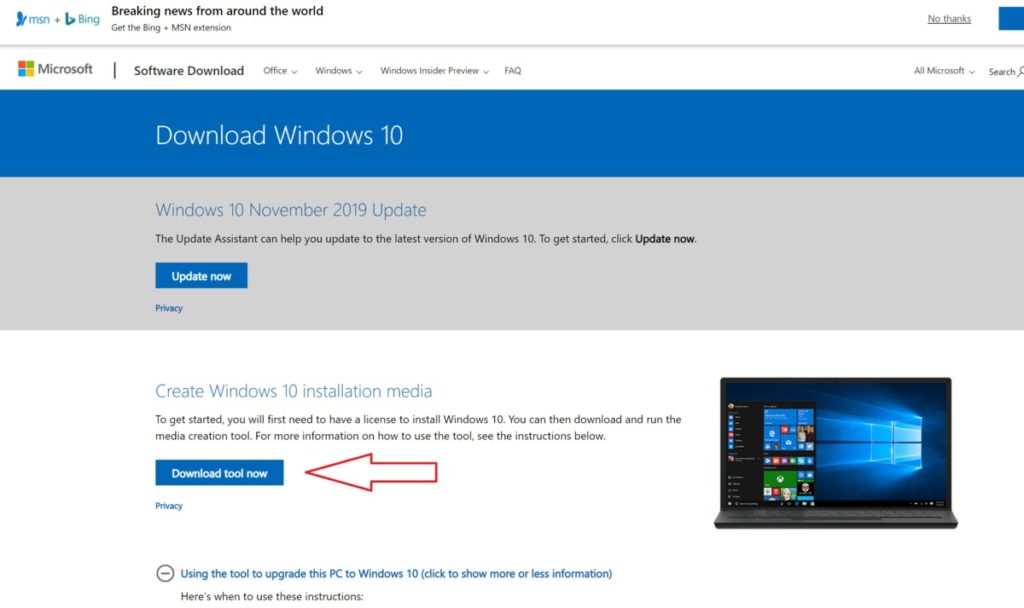
If you have a Windows 7 PC, simply visit the Windows 10 download page, and download the upgrade tool onto your PC. (You will have to accept the license terms.) Windows 7 Starter, Home Basic, and Home Premium will upgrade to Windows 10 Home, while the other Windows 7 Professional and Ultimate editions will be replaced with Windows 10 Pro.
You can either perform an in-place upgrade to upgrade to Windows 10 directly on the PC, or else download the tool onto a separate USB key (with at least 8GB of free space) or onto a CD-R or rewritable DVD. The latter option will allow you to upgrade multiple PCs.
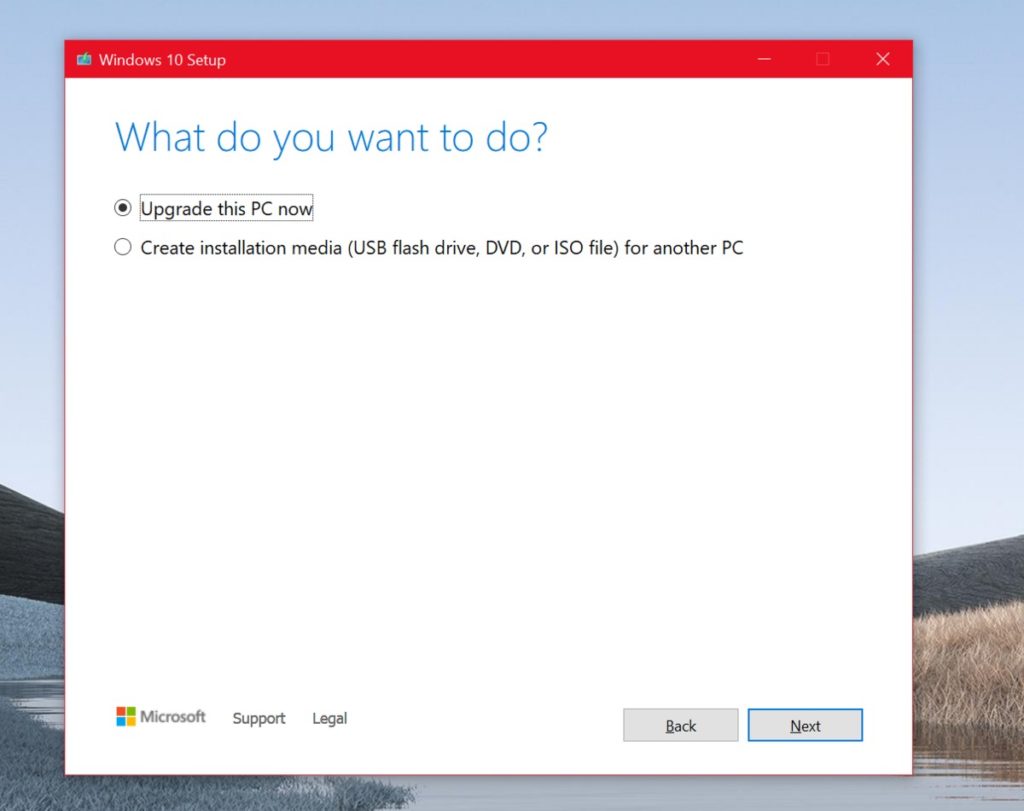
Note that you will still need a valid Windows 7 license for the tool to work. If, for some reason, Windows does not detect the license on the machine, you may need to enter it manually. You may need to dig out the old Windows 7 license key. You may also have the license key tucked away on a sticker on the laptop or desktop. (The product key should be five sets of letters and numbers, formatted like this: xxxxx-xxxxx-xxxxx-xxxxx-xxxxx)
Be sure to back up everything you would not want to lose: documents and photos, at a minimum. That means copying those files to a backup hard drive, DVD, or the cloud. This is a “better safe than sorry” scenario: By default, Windows will preserve the apps, settings, and files when it upgrades your system to Windows 10. (You can also back up your files in Windows 7 and restore them later in Windows 10.)
We cannot say how long the process will take. From downloading the tool and the necessary files, and performing the upgrade, and possibly downloading any additional patches, it is a good idea to allot at least an hour to the process, perhaps more. The process will also be complicated by how fast your broadband connection is, and whether your PC uses a spinning hard drive or SSD.
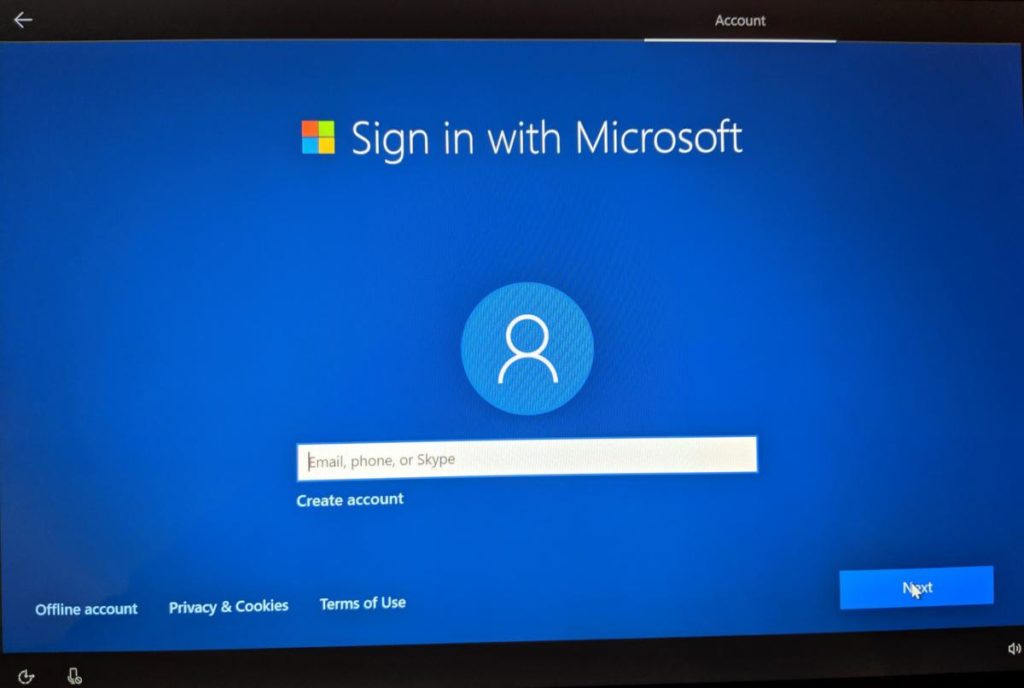
Once the process completes, it is time to check on the status of your files: Were your photos preserved? Your documents? It is at this point that you may want to copy back the files you backed up, if they are not there. Double-check applications, including antivirus programs, to make sure the license keys are still intact. It is also a good time to familiarise yourself with how to set up a new Windows 10 computer and how to personalise your PC, just to be sure you are taking full advantage of Windows 10.
If you are upgrading on older hardware, Windows 10 may run more slowly than Windows 7, just due to the increased load on your processor and hard drive. Resetting your PC may help: Click the search box in the Taskbar at the bottom of the screen, then type in reset or reset my PC. That will take you to the Recovery menu in the Settings, where you will have the option of reinstalling Windows yet again. That may help improve performance, but it will also take even more time to complete.
Option four: Buy a new PC
The fourth option is simply to buy a new PC, with all-updated hardware. Chances are you will be buying a much faster CPU, a better graphics processor, and probably a lightning fast SSD storage drive as well.

The bottom line? When Windows 7 officially exits support on 14 January, that PC will be at risk of attacks from malware that Microsoft simply will not patch. Microsoft’s attitude toward the transition has ranged from gentle reminders to starker, more fearsome warnings, and it is not clear what language Microsoft will use to remind users that it is time to upgrade. Nevertheless, what with the free time we hope you have during the holidays, and the looming deadline—the time to migrate from Windows 7 to Windows 10 is now.
IDG News Service







Subscribers 0
Fans 0
Followers 0
Followers