Snapchat is already available on Android and iOS, here’s how to get Snapchat on Windows.
In case you’re living under a rock, Snapchat allows you to send (often useless) pictures and videos to your contacts. Pictures are often viewed for a limited amount of time, whilst videos are played from start to finish, unless your contact has had enough of you raging about bus times in England.
According to Evan Spiegel, Snapchat’s CEO, the app has more than 100 million daily users, who spend around 25-30 minutes per day on it. Unfortunately, the app was limited to your phone only, until Bluestacks came around and enabled Snapchat to be used on their free Android emulator.
How to install Bluestacks
Getting Bluestacks to work on your computer is very simple, just download the file 298MB file from its website and run the installer and you’ll now have the emulator installed.
Go through the setup process and link the Bluestacks application to your Google account which you will need when setting up any Android device. Once setup is complete, go to the Play Store and download Snapchat.
How to use Bluestacks on Windows
To use Snapchat, you’ll need a camera on your computer. However, you will be able to view other people’s Snaps and also your contact’s stories (providing you’re connected to the internet). Do bear in mind that a computer without a camera will prompt you with multiple errors, but if you continuously click ‘Cancel’, you’ll be able to use Snapchat, without having to connect a camera – naturally you won’t be able to take any Snaps yourself.
If you do have a camera, simply click on the centre button on the app to take a quick snap of yourself, or hold it down to record a video. You will need a microphone for this, but given that most cameras nowadays have a mic built-in, it shouldn’t be a problem.
Go ahead, Snapchat’er torment your friends and family with pictures and videos.
IDG News Service



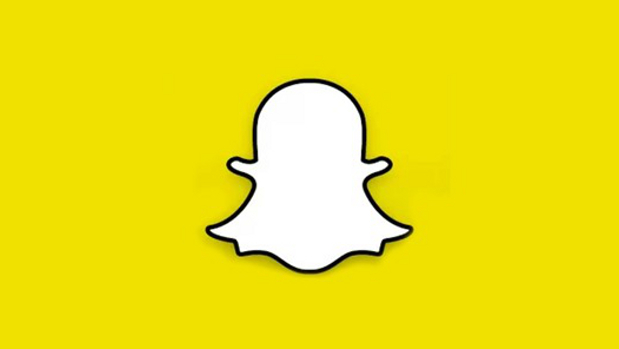
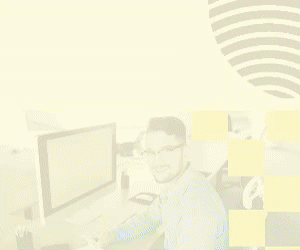
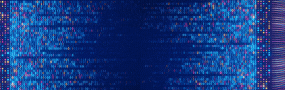
Subscribers 0
Fans 0
Followers 0
Followers