
How to keep Amazon, Apple, and Google from listening to your Alexa, Siri, and Assistant recordings
Yes, your Amazon Echo and Google Home devices are listening to you, and it turns out that the smart speakers can record what you say and share those recordings with Amazon and Google employees.
The reason: so Amazon and Google can analyse the responses of their virtual assistants and “manually review them” to “help improve our services”.
In the wake of revelations that Apple was letting contractors listen to Siri recordings without properly notifying users, Amazon and Google are rolling out new privacy settings that let you opt out of allowing third parties from reviewing your Alexa and Assistant voice recordings.
Both Apple and Google have suspended their respective programmes pending a review and Apple has promised to eventually launch new privacy settings to allow users to keep anyone else from hearing their Siri voice recordings.
But if you’re an Amazon Echo or Google Home user, you can shut the door on human review of your voice recordings right now. Here’s how to do it.
You can opt out of manual review of your Alexa voice recordings by toggling off this setting.
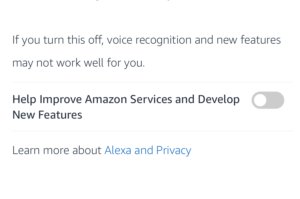
Amazon Alexa
In other words, someone may be listening, and while it’s a given that smart assistants like Alexa and Google Assistant can’t improve without help from humans analysing their accuracy, tech companies need to do a far better job of telling users what they’re up to.
Open the Amazon Alexa app for Android or iOS, then tap Menu>Settings>Alexa Privacy.
Tap Manage How Your Data Improves Alexa, then turn off the toggle next to Help Improve Amazon Services and Develop New Features.
While you’re at it, you can block Amazon from reviewing transcriptions of messages you send with Alexa by disabling the toggles next to any Alexa users at the bottom of the screen.
If you want to review or delete any of your past Alexa recordings, go back to the Alexa Privacy screen, then tap Review Voice History.
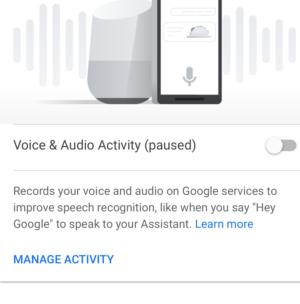
Google Assistant
Open the Google Home app, then tap Account>More settings (under Google Assistant)>Your data in the Assistant>Voice & Audio Activity.
Switch off the toggle next to Voice & Audio Activity.
You can also tap Manage Activity, then review and delete some or all of your Google Assistant voice recordings.
Siri
Apple doesn’t yet offer a simple opt-out toggle for its Siri grading programme – that’s coming in a future software update – but you can see and delete your Siri conversation history from Apple’s servers. It’s not nearly as friendly as it is in the Alexa and Google Home app, however.
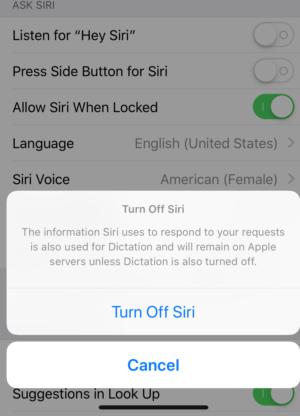
For now, turning off Siri is the best way to delete your Siri voice history from Apple’s servers.
If you want to see your recent conversations, you can enable Siri on your iPhone or iPad and then swipe down from the top of the screen. This will show you your most recent conversation on the device you’re using, so you can see if there are any questionable recordings.
To delete them, you’ll need to go to Settings>General>Keyboards and turn off Enable Dictation. Then go back and select Siri & Search. Then flip off the two Ask Siri toggles: Listen for ‘Hey Siri’ and Press Home/Side Button for Siri. Once they’re both deactivated, you’ll get a message asking if you want to turn off Siri, which will remove all of your data from Apple’s servers.
Tap Turn Off Siri and your Siri history be instantly deleted. You’ll need to repeat this for any devices you have, though the Apple Watch’s history will be deleted along with the paired iPhone.
Obviously, this method means Siri will be turned off on your device, so if you want to start using it again, you’ll need to re-enable it. And repeat as necessary.
IDG News Service




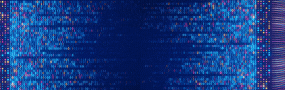
Subscribers 0
Fans 0
Followers 0
Followers