
How to replace Edge as the default browser in Windows 10
Don’t like the Windows 10 Microsoft Edge browser? You’re not alone. Only 11% of all Windows 10 users ran Edge as their main browser as of October 2018, down from 24% about two years earlier.
Still, that’s a lot of people running the browser, and many of them might run it only because Microsoft has made it the Windows 10 default. You might be one of them. There’s no doubt Edge has been an improvement over Internet Explorer. But it may not be improvement enough.
In this article, I’ll outline the reasons you may want to switch from Edge to Chrome, Firefox, Opera or another browser, and then show how you can replace Edge with any browser of your choice as your default.
One last note before we dive in: Even if you’ve previously set up another browser to be your default, it might have been changed since then. When there’s a major Windows 10 upgrade, the upgrade recommends switching to Edge, and you might have inadvertently made the switch.
Whatever the reason, though, if Edge is your Windows 10 browser, it’s easy to switch.
(Note that the instructions in this article assume that you’ve installed the latest version of Windows 10 – version 1809, aka the October 2018 Update. If you haven’t installed it, the screens you see may vary somewhat from what you see here.)
Why edge away from Edge?
There are plenty of reasons to move to a different browser. Start off with extensions – or more precisely, the lack of them. Edge was finally given extension support in August 2016, but even now the number of extensions is embarrassingly low – only 101at time of writing. (Head to Microsoft’s Extensions for Microsoft Edge page to see the current list.) Chrome and Firefox each have thousands of extensions and add-ons. So if you want to improve your browser with add-ons and extensions, Edge isn’t the way to go.
In addition, not everyone is a fan of Edge’s stripped-down look or the way it handles bookmarks and your history list – they’re difficult to find, hidden under hard-to-decipher icons in out-of-the-way places. And even when you get to them, it’s not at all clear how to perform common tasks, such as adding folders or reorganising Favorites. It’s also not particularly customisable. You can’t, for example, get rid of the inking or Share icons on the upper right side of its screen.
How to designate another browser as your default
If you decide you want to switch to another browser as your default, it’s easy to do. You’ll need to first install the other browser on your system. After that’s done, click the Windows 10 Start button and click the Settings icon that appears on the left-hand side of the screen. (It looks like a little gear.) You can also type “settings” into the search box and click the Settings result that appears at the top of the screen.
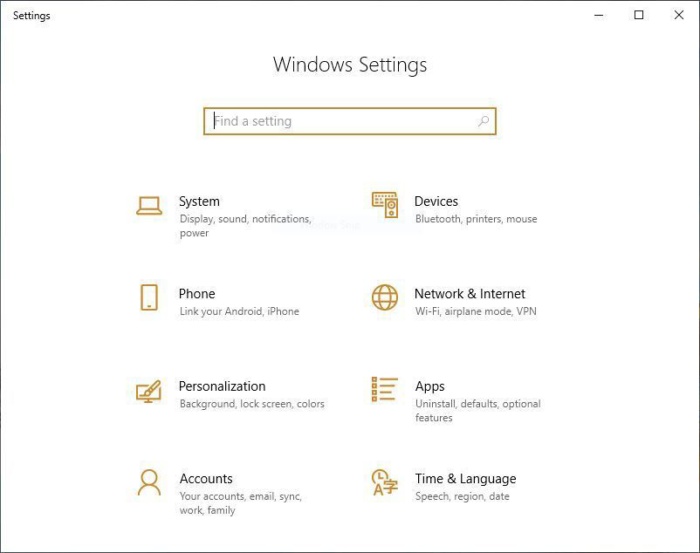
In the Settings app screen, select Apps. The Apps & features screen appears. Scroll toward to the bottom of the screen, to the ‘Change app defaults’ section, and click ‘Open Default app settings’. The Default apps screen appears. It shows the default apps for email, maps, playing music and videos, viewing photos, and more. To change the default browser, you’ll have to scroll down toward the bottom of your screen.
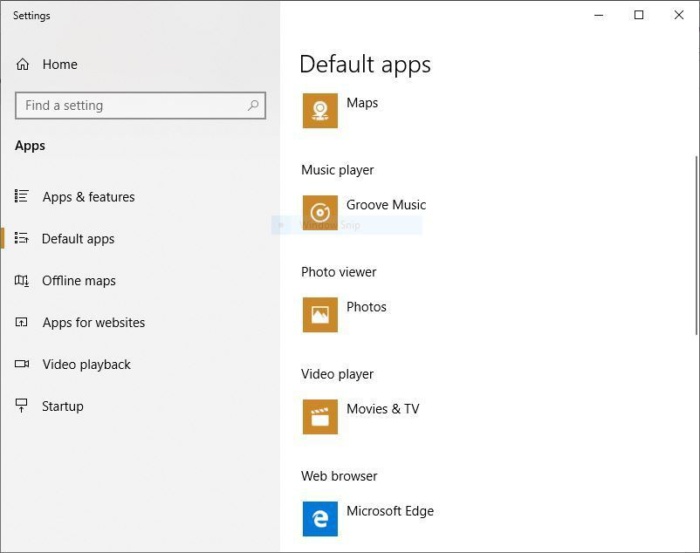
Near the bottom of the screen, you’ll see Microsoft Edge under the ‘Web browser’ listing. Click the Microsoft Edge icon and you’ll see a pop-up with a list of your installed browsers.
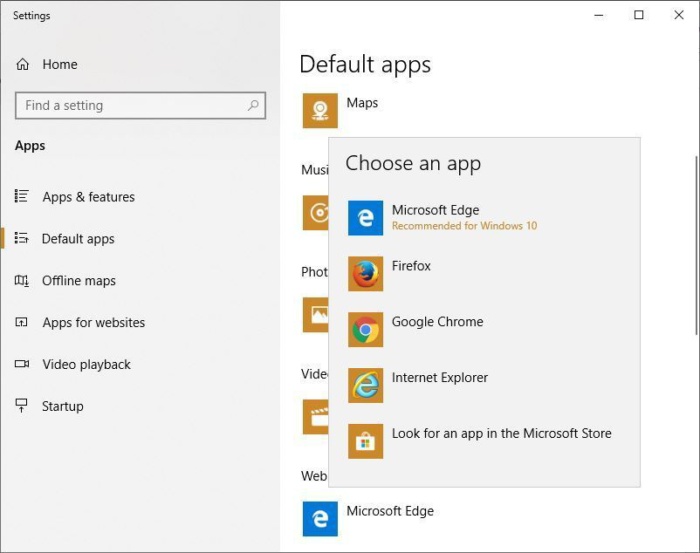
(Side note: The pop-up also has a “Look for an app in the Store” option, but if you click it, you won’t find Chrome, Firefox, Opera or any other browser you’ve likely ever heard of. Clicking it launches a search of the Windows App Store for the term ‘http,’ which turns up a motley collection of apps, from file downloaders to an app that dims your Windows background to make it easier to view videos. There are also some little-known browsers listed, such as AeroBrowse and BlueSky Browser. Try them out if you like, but keep in mind that they’re Windows Store apps, and as a general rule, Windows Store apps are underpowered compared to desktop apps like Chrome, Firefox and Opera.)
Click the browser that you’d like to be your default browser. As you’ll see when you click it, Microsoft doesn’t particularly want you to switch. A screen appears asking you to stay with Edge.
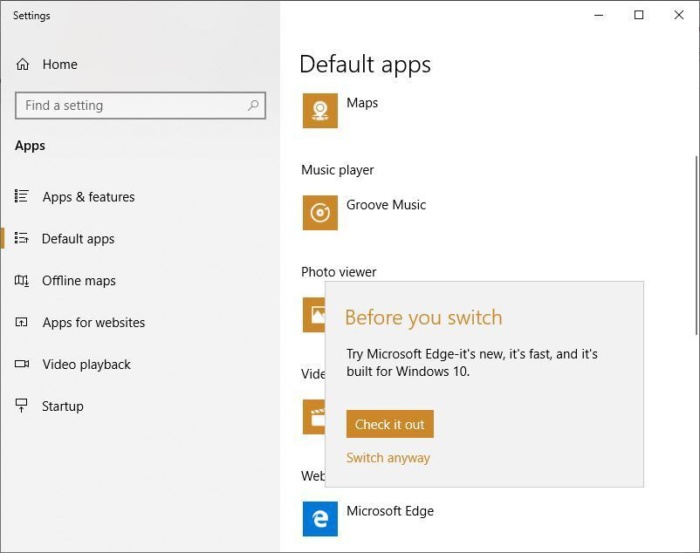
Click ‘Switch anyway,’ and your new browser will now be the default. No need to restart; your work is done.
IDG News Service





Subscribers 0
Fans 0
Followers 0
Followers